Quickstart
Prerequisites
Workstation Requirements
- Unity 2021.3 LTS (aligned with the official support from Unity)
- Node.js >= 16
npm is required to sign in to Auki's scoped registry
and get access to ConjureKit packages.
iOS
- macOS Monterey or later
- an Apple Developer Account
- XCode
- iPhone X or higher
Android
- Windows 7 (SP1+) 64-bit only or macOS Monterey or later
- ARCore compatible phone (see the device list here)
The following Android devices are confirmed to work well with ConjureKit:
- OnePlus 7 Pro
- Google Pixel 4 XL
- Google Pixel 7 Pro
- Google Pixel 6 Pro
- Samsung Galaxy S21 Ultra
- Samsung Galaxy S22 Ultra
- Samsung A53 5G
- Samsung Galaxy Tab S7
- Samsung FE 21
- Poco X3 pro
Registration
- Create a new organization account at console.posemesh.org.
- Click "apps" in the left-hand panel to add an app to your organization.
- Save your
app_keyandapp_secretsomewhere safe. They won't be displayed in the console again!
Create a new project
Open Unity Hub and create a new 3D Project using Unity Editor 2021 (preferably an LTS version).
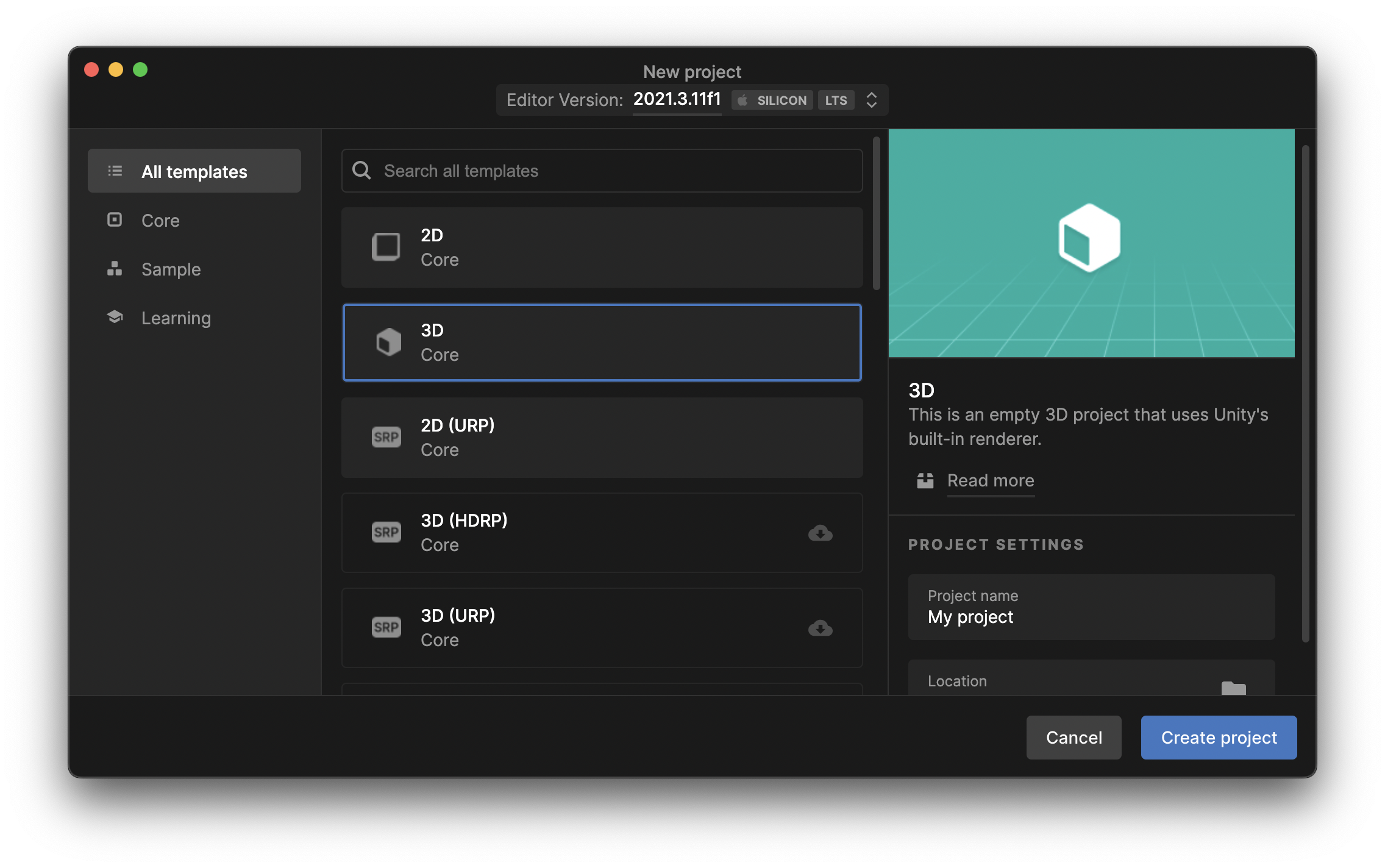
Setting up ConjureKit
Setting up Node.js on Windows
One way to quickly install Node.js is via Chocolatey, installed following the official guide.
Once installation is complete, you can run from a new Powershell window:
choco install nodejs
Setting up Node.js on Mac
A quick way to install Node.js on Mac is to run is through Homebrew
brew install node
Verify Node.js is correctly configured
To check you have all you need and node/npm versions are correct, you should be able to run from any console:
node -v
npm -v
Node should be equal or above the min version suggested in the Prerequisites.
Authenticate towards the registry
ConjureKit and its related packages are distributed through our registry (npm.aukiverse.com). To log in to the registry, run from any location:
npx conjurekit-setup@latest login
And enter the same credentials you use to access console.posemesh.org. Then run:
npx conjurekit-setup@latest configure --project-type Unity
Add the Auki Labs registry to your project
Now that you have configured access to the registry, you need to add it to Unity. You can add new scoped registries in Unity inside Project Settings -> Package Manager.
In detail:
- Click the left-hand '+' to add a scoped registry.
- Set the Name, URL, and Scope(s) fields as below.
- Click "Apply".
name: Auki Labs
URL: https://npm.aukiverse.com
scopes: com.aukilabs
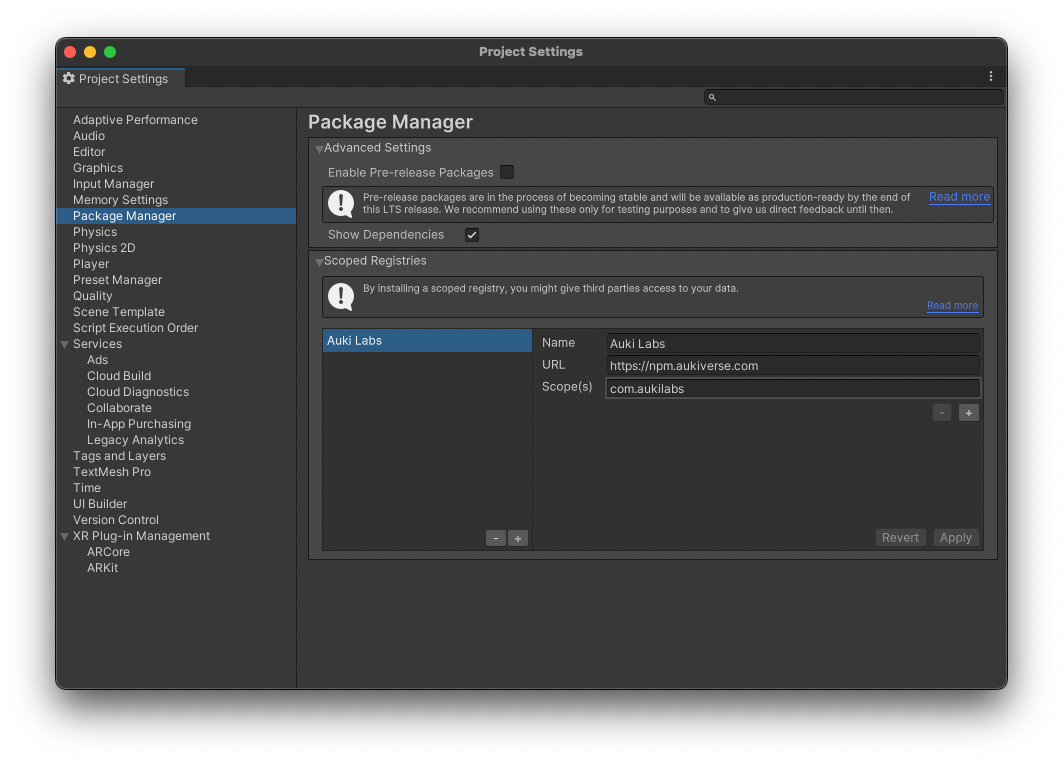
Installing ConjureKit
Adding the registry item BEFORE completing the credentials setup will result in no My Registries menu item visible in Package Manager or no Auki Labs section within it.
If this happens to you, once you complete authentication, make sure you restart Unity and open Package Manager again.
With the registry configured, restart Unity to see the registry added to the Unity package manager under My Registries.
You can now install ConjureKit and related modules from here:
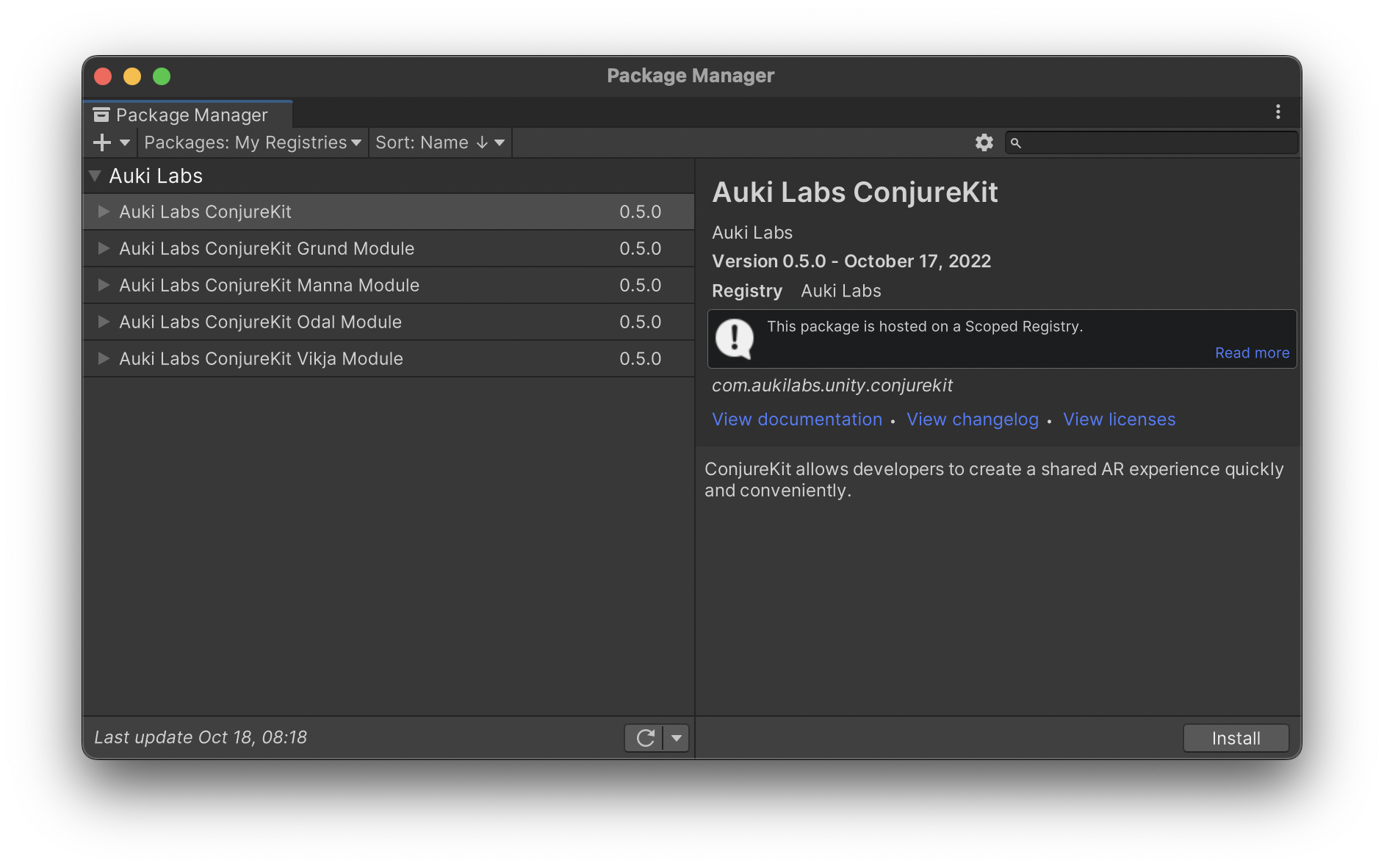
Make sure Manager Stripping Level is Minimal in Edit->Project Settings->Player->Other Settings
otherwise, some ConjureKit code might get stripped when building, resulting in unexpected behavior.
